Backup, Migrate, Restore, and Upgrade
This guide builds on the preceding Solution Packaging Kit (SPK) documents and provides the process for packaging (backing up) your Genesis instance and deploying (restoring and migrating) the package.
Backup
After creating your Genesis instance, configuring your Application Groups, implementing content, and completing unit testing, you can perform a backup of the Genesis instance, which is the initial step before migrating and restoring.
- Access the Genesis Instance, then select the Settings
icon.
- Select, Instance Management.
- Click the Backup and Restore tab.
- Select the Create button located below the Backup section. Location and Backup Type have default settings, and the Location can be updated by selecting the Change button if necessary. For migration and restoration, the default Backup Type of Full is appropriate.
The App Settings Backup Type includes customizations and configurations made in Genesis. This includes the Application Group settings, Navigation Groups and settings, Pages and settings, Page links, the selected color set, and style settings. It is a compressed .json file. This option enables you to copy customizations and configurations to another instance. Depending on the changes, this may be appropriate after the initial migration and restore.
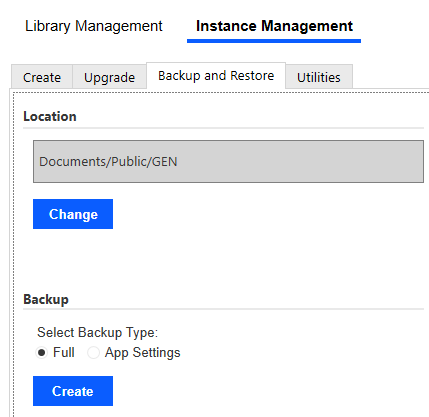
- Select OK after the backup has completed.
Migrate and Restore
Having created a backup file in the previous section, the Full backup can be migrated and restored. When you restore an instance, it will replace either the full Genesis Workspace (Full backup) or the customizations and configurations (App Settings backup).
- From the OneStream application where the backup occurred, select the File Explorer
icon.
- Navigate to the path, Application Database -> Documents -> Public -> GEN, where the backup was created. Select the backup file and then click the Download file
icon.
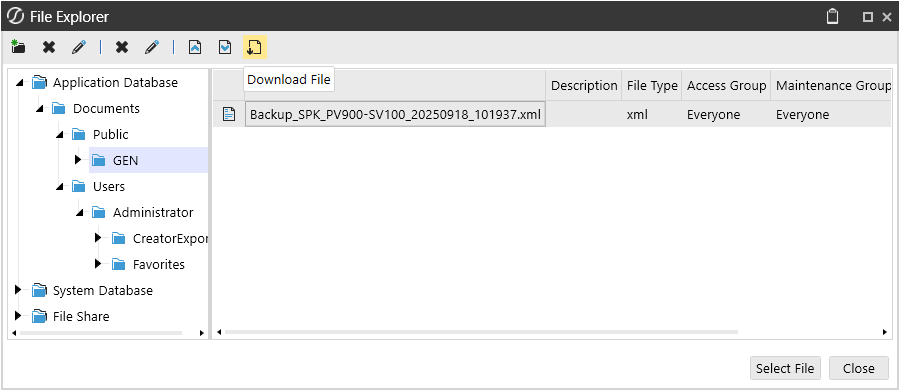
- Save the backup file to your preferred folder.
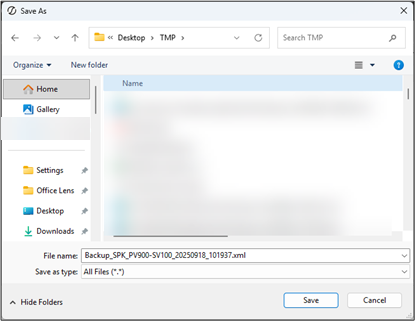
- Log out of this application and authenticate to the application where the restore will occur.
- From the OneStream application where the restore will occur, select the File Explorer
icon.
- Navigate to the path to upload the file to and then select the Upload File
icon.
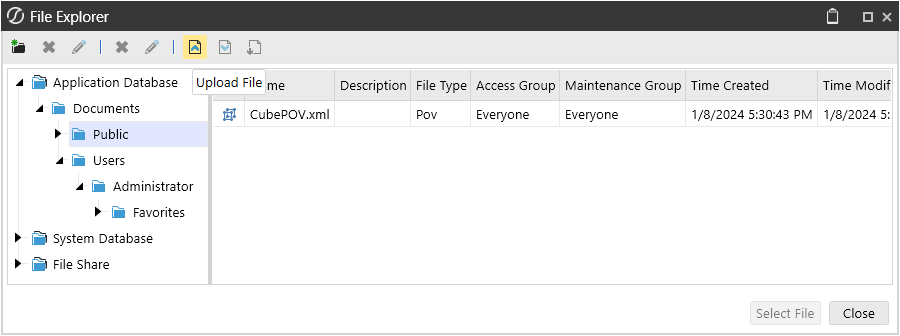
- Select the previously downloaded file, and once this is done, select Open.
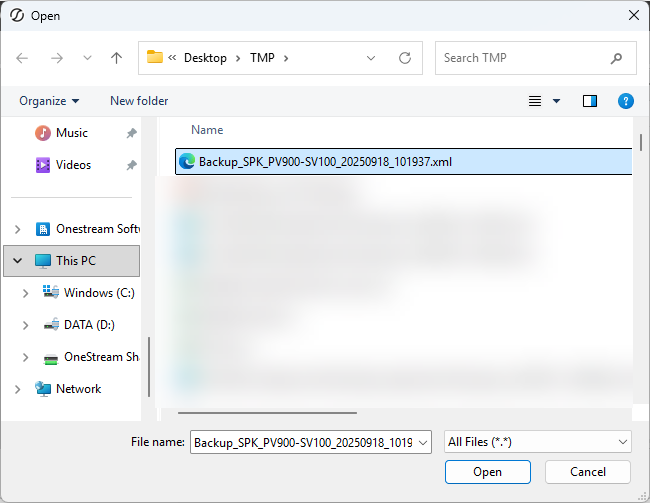
- Once the file has been successfully uploaded, access the default Genesis instance. If the application does not have the default Genesis instance, it should be imported before proceeding to the next step.
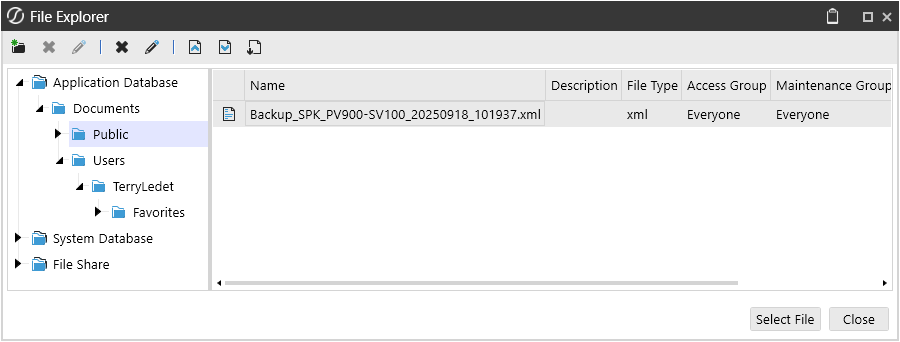
- Create the instance to which the backup file is restored. In this example, the Genesis instance is SPK. For the process of creating the SPK instance, please refer to the document Create Solution—Genesis Designer—Create a Genesis Instance.
- Select SPK Designer, i.e., the Designer page for the Instance.
- With the designer instance accessed, select the Settings
icon.
- Select, Instance Management.
- Click the Backup and Restore tab.
- Click the Change button to update the Location to the path of the backup file uploaded previously.
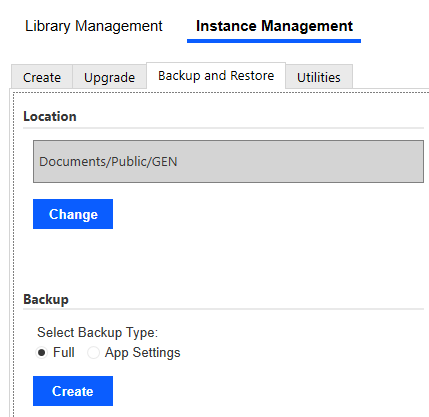
- Select OK to close the dialog box stating that the Backup Location was changed successfully.
- Select Restore to import the backup file and then select OK. Once the restoration is complete, verify the migration.
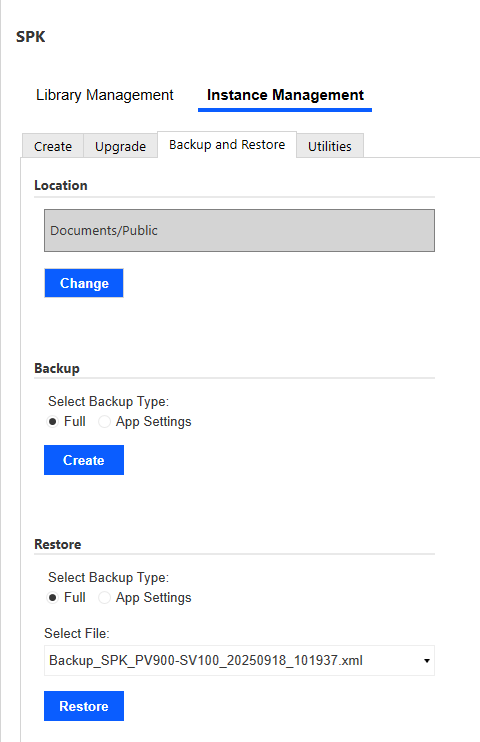
Upgrade
When a new version of Genesis is released, you may want to upgrade your Genesis Instance. Reducing risks, as part of the upgrade, backup files of the instance are created and saved in the location specified on the BACKUP AND RESTORE page. These backup files can be used to restore the instance to a previous state. An upgrade does not affect content developed within Genesis, only artifacts that are included within a Genesis instance.
- Select the Designer for your Genesis instance. In this example, the designer is SPK Designer, which is accessible from OnePlace -> Dashboards -> SPK Designer -> SPK Designer.
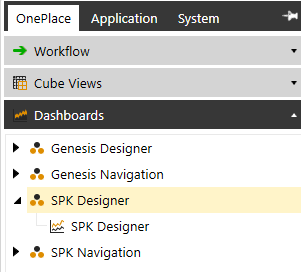
- With the Genesis instance accessed, select the Settings
icon.
- Select, Instance Management.
- Click the Upgrade tab.
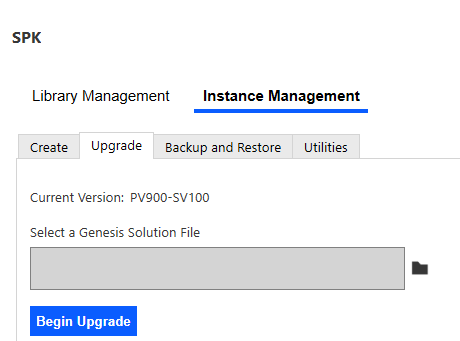
- Select the folder
icon and navigate to and select the Genesis file downloaded from Solution Exchange. Once the file is uploaded, select Begin Upgrade.
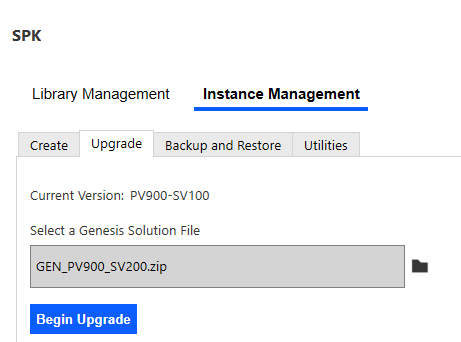
- Select Complete Upgrade.

- Select OK after the instance is upgraded.