Design Solution Frame
The following section discusses application groups and the configuration. However, before configuring Application Groups, one should design the solution frame – i.e. a structured flow that represents the processes and tasks within the end-to-end solution/business process. When designing processes and tasks within the solution frame, start by defining high-level flows within each business process (for example, Planning, Close, Reporting, or Compliance). Each of these illustrated business processes represents a major functional area of the business, i.e., finance or operations, and in many cases, may warrant its own dedicated Genesis Instance. For example, Planning may run in one instance while Close and Consolidation operate in another, ensuring that each domain has the flexibility, governance, and scalability it requires without unnecessary complexity.
Within each high-level business process, define the end-to-end user flow. For Planning, this could include, for instance, Revenue Planning, Expense Planning, or Workforce Planning. For Close, this could mean, for instance, Actuals Load, Adjustments, or Variance Analysis.
The next step would then be to break each process into logical tasks that represent the activities users perform in the application. Tasks should map directly to application functionality (e.g., “Enter Volumes,” “Apply Pricing,” “Submit Forecast”) and follow the natural sequence of work.
This structured approach ensures that each Genesis Instance is aligned with a clear business process, while the processes and tasks within those instances are intuitive to navigate and are designed for long-term adoption.
High-Level Design
Start with Business Process Categories (High-Level)
- Think about the main functions the solution provides. Each category acts as a logical container for related tasks.
Example Categories for a Solution:
- Planning – Revenue, Expenses, Workforce, Capital Expenditures
- Consolidation & Close – Actuals Load, Adjustments, Eliminations, Variance Analysis
- Reporting & Analysis – Dashboards, Guided Reports, KPIs
- Administration – Security, Master Data, Data Loads
Guidance: Limit categories to recognizable business processes that are intuitive
Note: Each major category may warrant its own dedicated Genesis Instance. For example, Planning may have a dedicated instance while Close and Consolidation may have another instance. This enables each domain to have the flexibility and governance required without unnecessary complexity.
Break Down Categories into Processes
Within each high-level category, define end-to-end processes that represent the logical flow of a business procedure.
Example for “Planning” Category:
- Revenue Planning
- Expense Planning
- Workforce Planning
- Capital Planning
Guidance: Avoid mixing conceptual layers, as each process should have a clear business owner and outcome.
Define Tasks Within Each Process
Each process is then divided into tasks or activities that the user must perform. These should be mapped directly to application functionality (pages, dashboards, or content blocks).
Example: Revenue Planning Process
- Task 1: Enter Unit Volumes
- Task 2: Apply Pricing & Discounts
- Task 3: Review Gross Revenue Calculation
- Task 4: Adjust Forecast and Submit
Guidance: Keep tasks granular enough for clarity but not so detailed that navigation becomes cluttered. A general rule of thumb is three to seven tasks per process.
Map Process-to-Task Hierarchy Visually
Provide users with a visual hierarchy or navigation flow. This reinforces clarity and consistency.
Example Navigation Structure and associated Genesis organization:
Planning (Home Application Group, renamed as “Planning”)
- Revenue Planning (First Navigation Group)
- Enter Unit Volumes (Page)
- Update Pricing (Page)
- Adjust Discounts (Page)
- Review Net Revenue (Page)
- Submit Forecast (Page)
- Expense Planning (Second Navigation Group)
- Input Operating Expenses (Page)
- Apply Allocations (Page)
- Submit Forecast (Page)
- Workforce Planning (Third Navigation Group)
- Import Employee Data (Page)
- Update Compensation Assumptions (Page)
- Review Workforce Compensation (Page)
- Submit Forecast (Page)
After the development of the Planning Group, the Revenue Planning navigation is displayed in the next image as an example
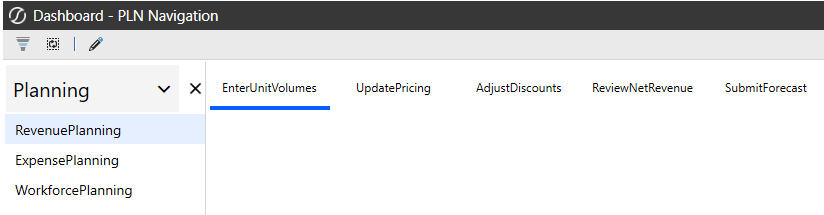
Guidance: Create a “process map” that aligns with the navigation flow upfront to orient users before they dive into the tasks.
Apply Best-Practice Design Principles
To drive usability and adoption, ensure that:
- Create labels that are business-friendly, avoiding technical names.
- Design a task order that follows the business process, reducing confusion and retraining.
- Role-based security is applied, so users see only the categories, processes, and tasks relevant to them.
The hierarchy is visualized (via navigation maps, diagrams, or dashboards) so users understand their current position in the process and how tasks are connected.