Text Editor
What is a Text Editor Component?
The Text Editor component enables users to view, create, and edit text files within OneStream Dashboards and the native Windows application. It supports rich formatting similar to Microsoft Word and allows content stored across workspace files, system/app databases, and file shares .
When to Use
Use the Text Editor when you need to create or edit formatted documents within the OneStream environment, especially for tasks like narrative reporting, internal documentation, or commentary. It’s also ideal when dynamic content or refreshable fields from OneStream data sources need to be embedded directly into documents.
When Not to Use
Avoid using the Text Editor if you require advanced word processing features such as shape drawing, mail merge, or complex document styling. It is also not suitable for web-based dashboards, as the component is only supported in the Windows desktop application.
Properties
Configuration Settings
Show Toggle Size Button: Defaults to True, which enables the toggle button to allow users to toggle the size of the component at run time. If set to False, the toggle button will not display in the component.
File Source Types:
- Workspace File: Displays a file stored in a Workspace Maintenance Unit's File section.
- Application or System Database File: Displays a file stored in the Application or System Database.
- File Share File: Displays a file from the File Share.
- Url Or Full File Name: Specifies the URL or full name of the file being used.
Process Extensible Document: Set to True, which will process Extensible Documents when embedded in a dashboard.
Allow Create File: Defaults to True. If set to True, enables you to create files.
Allow Open File: Defaults to True. If set to True, enables you to open text files.
Allow Save File: Defaults to True. If set to True, enables you to save files.
Allow Refresh: Defaults to True. If set to True, the Refresh Document toolbar button will appear under the OneStream ribbon in the Text Editor component. If set to False, the Refresh Document button will not display in Text Editor Component under the OneStream Ribbon.
Show Ribbon: Defaults to True. If set to True, enables you to view the Ribbon below the Menu Bar. If set to False, hides the Ribbon.
Minimize Ribbon: Defaults to False. If set to True, minimizes the Ribbon below the Menu Bar. If set to False, the Ribbon displays as normal.
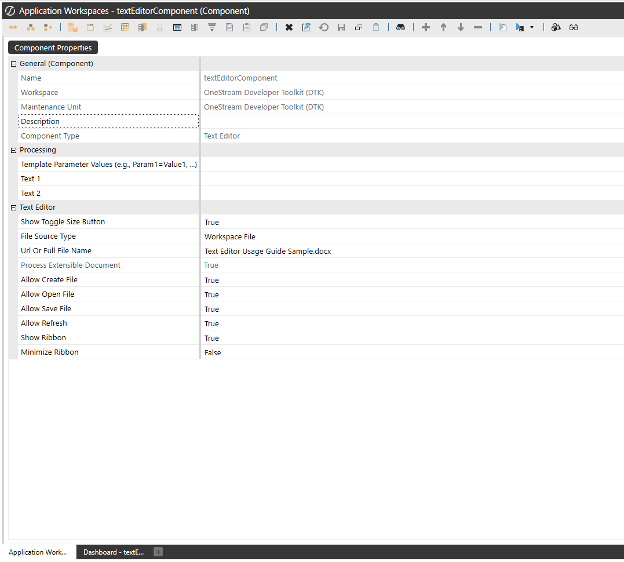
Create a Text Editor
-
Click Application > Presentation > Workspaces
-
Expand the Workspace and Maintenance Unit where the Text Editor will be created, then click Components.
-
Click Create Dashboard Component in the dashboard toolbar.
-
Select Text Editor from the dialog then click OK.
-
In Name and Description, enter a name and description for the Text Editor component. Do not use special characters, dashes (-) or underscores (_) in names.
-
Configure the rest of the Text Editor fields.
-
Click Save.
-
Add the Text Editor component to a Dashboard.
-
Click Save.
-
Test the Dashboard by clicking View Dashboard. The Dashboard with the Text Editor will be displayed in OneStream.